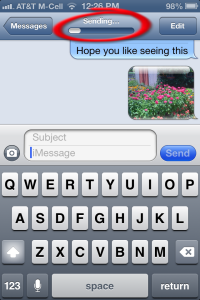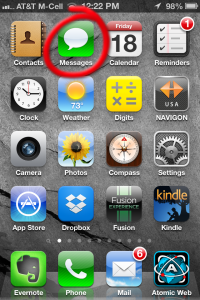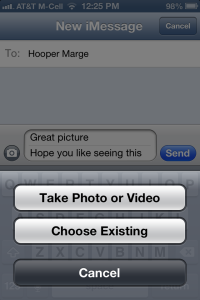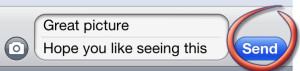Send IPhone Text with Picture
Start your IPhone (Press the round Home button)
Click on Messages (Messages app usually on page 1 – see picture below)
Click on Write icon
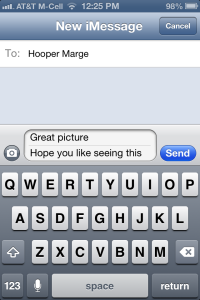 Type in recipient – choose phone number of contact (or email)
Type in recipient – choose phone number of contact (or email)
Type in subject (you may not have this option depending on your IPhone model and set up…just skip to IMessage (next line) if this is not on your phone screen)
Type in message on IMessage line
Click on Camera icon on the left![]()
Take photo or video – this options will open up your IPhone camera and let you take a picture or video to attach to the text message
OR
Choose existing – opens up your IPhone photos (your camera roll)
 Click Choose – to use the photo or video you just shot or one you already had on your IPhone
Click Choose – to use the photo or video you just shot or one you already had on your IPhone
You can watch the progress of the sending message at the top of the phone screen